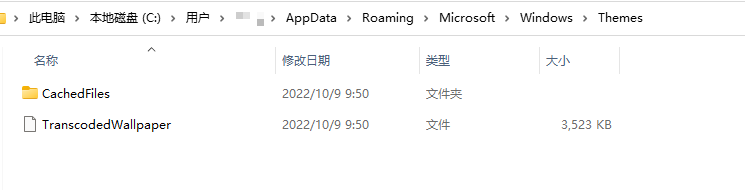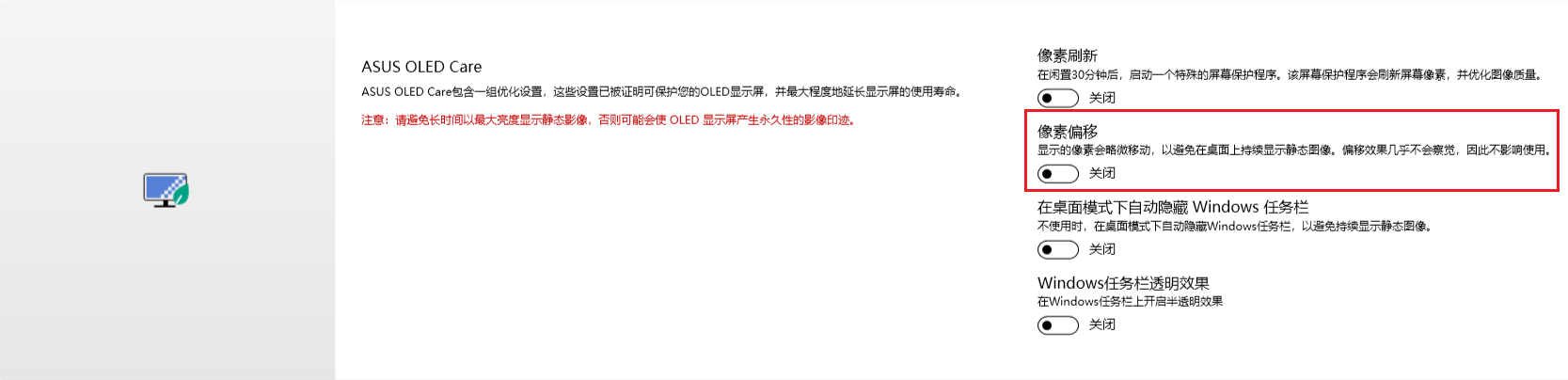更新系统
apt update && apt upgrade -y
安装防火墙
#新安装的debian默认是没有安装ufw的
apt install ufw
#设置默认规则
ufw default deny incoming
ufw default allow outgoing
#允许自定义端口ssh
ufw allow 60885
#允许http和https
ufw allow http
ufw allow https
#启用防火墙,一定要确认已经加入了ssh端口,要不然就惨了
ufw enable
系统设置
自动更新
# 检查系统是否已安装(没有安装则无信息返回)
dpkg -l | grep unattended-upgrades
# 从包管理器获取安装
apt install unattended-upgrades
# 启动配置向导
dpkg-reconfigure -plow unattended-upgrades
# 系统更新
vim /etc/apt/apt.conf.d/50unattended-upgrades
# 软件包更新
vim /etc/apt/apt.conf.d/20auto-upgrades
加入ll命令
vim ~/.bashrc
source ~/.bashrc
设置本地时间
cp /usr/share/zoneinfo/Asia/Shanghai /etc/localtime
修改SSH配置文件
vim /etc/ssh/sshd_config
Port 60885 #ssh自定义端口
LoginGraceTime 2m #登录认证的时间
PermitRootLogin no #不允许root用户登录
PubkeyAuthentication yes #使用公钥认证
PermitEmptyPasswords no #不允许空密码用户登录
PasswordAuthentication no #不允许使用密码方式登录
建立公钥文件
进入用户主目录
cd ~
mkdir .ssh
cd .ssh
vim authorized_keys
vim进入粘贴模式
:set paste
设置密钥文件相关权限
chmod 600 authorized_keys
chmod 700 .ssh
BBR加速
原版BBR
新版本
# 发现Debian10/11已经自带了BBR加速,但是默认没有启用,需要自行开启。
# 修改系统变量
echo "net.core.default_qdisc=fq" >> /etc/sysctl.conf
echo "net.ipv4.tcp_congestion_control=bbr" >> /etc/sysctl.conf
# 保存生效
sysctl -p
# 查看内核是否已开启BBR
sysctl net.ipv4.tcp_available_congestion_control
# 显示如下即正常
net.ipv4.tcp_available_congestion_control = reno cubic bbr
# 查看BBR是否启动
lsmod | grep bbr
# 显示返回值即启动成功
tcp_bbr 20480
旧版本
# 安装
wget --no-check-certificate https://github.com/teddysun/across/raw/master/bbr.sh && chmod +x bbr.sh && ./bbr.sh
# 校验
sysctl net.ipv4.tcp_congestion_control
# 显示如下即正常
net.ipv4.tcp_congestion_control = bbr
安装curl
# 新安装的debian9,没有curl命令,自行安装
apt install curl
打开crontab日志
# debian的crontab日志是默认关闭的,可以从日志记录配置文件中打开
vim /etc/rsyslog.conf
# 取消下面这行前面的注释
cron.* /var/log/cron.log
# 再重启一下日志服务就可以了
/etc/init.d/rsyslog restart