准备换掉语雀了
今天才注意到,原来语雀分享功能都要收费了,我也是醉了,用这个语雀就是为了两个方面,一是在线笔记,另外一个就是分享功能,结果这个分享功能也要收费的专业会员才可以使用了,还是算了。
怪不得人家说阿里系的东西其实靠不住,我本来还不相信,想不到是真的靠不住。
今天才注意到,原来语雀分享功能都要收费了,我也是醉了,用这个语雀就是为了两个方面,一是在线笔记,另外一个就是分享功能,结果这个分享功能也要收费的专业会员才可以使用了,还是算了。
怪不得人家说阿里系的东西其实靠不住,我本来还不相信,想不到是真的靠不住。
家里的台式机忽然有一天就没有办法启动了,按下电源按钮之后,屏幕上也没有任何显示,过了几秒钟就自动关机了。开始的时候我还以为是哪里接触不好呢,就把机箱打开,把所有能活动的插件都拔下来重新插上了,结果还是没有好转,我猜想难道是电源坏掉了?不过因为没有时间去购买电源,所以就放在那里,准备周末的时候再看看。
等到了周末,我有啥不太死心,就把台式机又接上电源,打开看了一下,结果这次屏幕竟然亮了起来,不过出现了一个提示,我找个翻译软件翻译了一下,原来是提示BIOS损坏了,不过幸好可以从备用的BIOS里面进行恢复,等了一会之后,恢复完成电脑自动关机了,我重新开机之后就一切正常了,🤷♂️
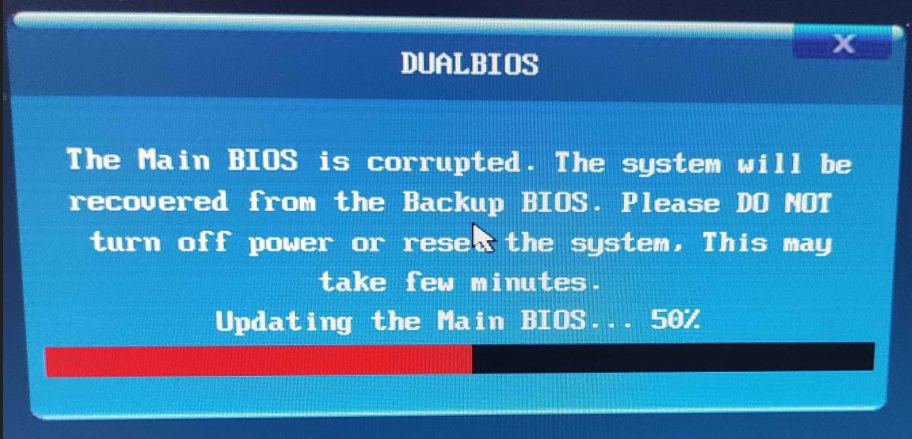
在4K显示器下设计窗体的时候,总是会看到分辨率的相关提示,如果不是在100%缩放比例下设计窗体到时候就会出现一些问题。这个窗体设计器的缩放问题其实N久之前就存在,微软也一直不解决,不知道是咋回事。
懒得每次都点击这个提示重新启动VS,所以还是从网上找了一下处理办法:Windows10显示缩放导致Visual Studio 2017 WinForm窗体设计器在高DPI下设计时界面/布局/大小问题,按这个弄了一下,看看这个还是2017的解决办法,现在已经是2022了,还是存在这个问题,真是没招😒
早上来打开vs2022准备继续修改程序的时候发现git的对比工具无法使用了,提示【未能启动已配置的比较工具】: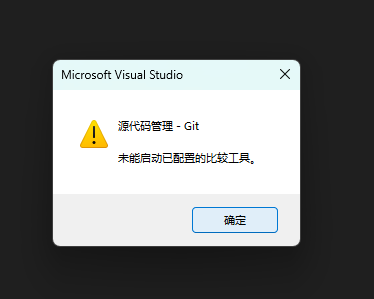
我开始的时候还以为是默认比较工具被修改了呢,但是从选项里面把默认的比较工具设置为VS也一样,还是同样的提示,后来从网上查了一下,原来是关掉行暂存就可以解决了这个问题了:https://www.coderbusy.com/archives/2616.html
开始的时候说要封半天,结果结束之后变成了两个半天,再要结束的时候呢,变成了还要两个半天,而且这次居然没到结束就升级成了两个整天,NND,这TMD疫情要什么时候才能过去呢?
没完没了。